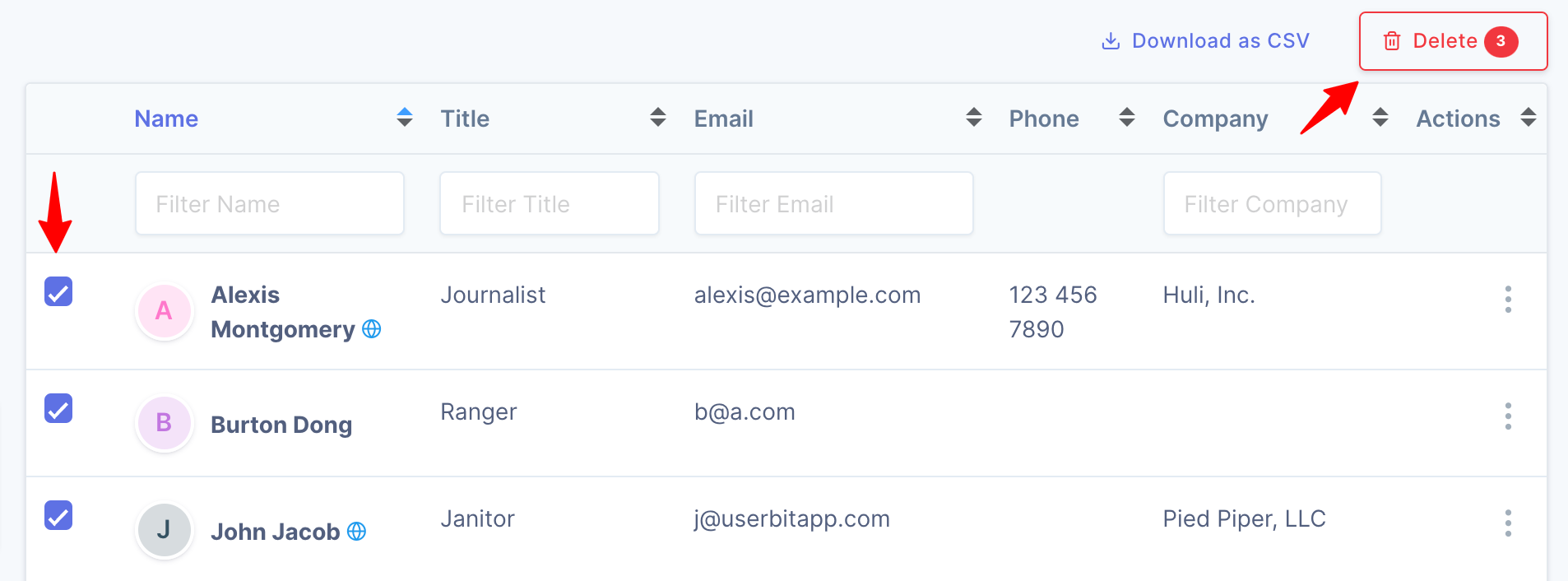Manage participants and stakeholders
Qualitative research for UX design usually involves both participants and stakeholders. On UserBit, we provide you with a mini CRM within each project to manage people involved in your UX workflow. Most people operations can be performed from the people section of your project.
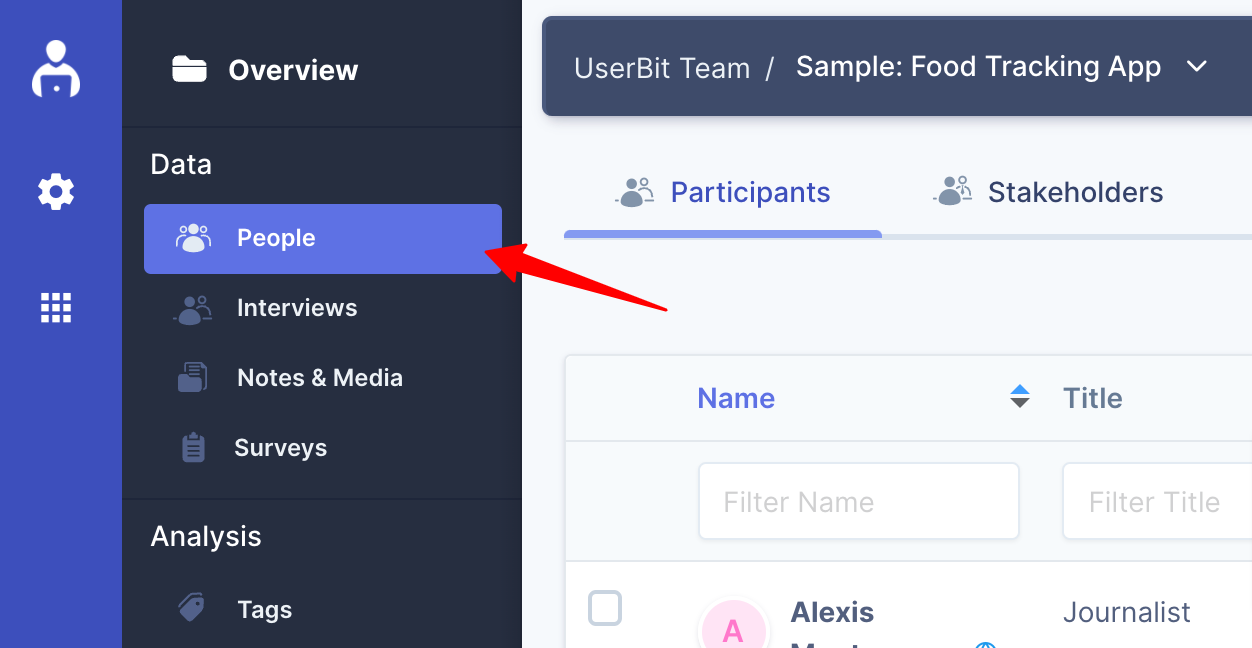
Adding
Each project has a default limit of 200 people.
There are three ways to add people within a research project.
- Add people individually
- Importing people in bulk via CSV files
- Importing contacts from workspace
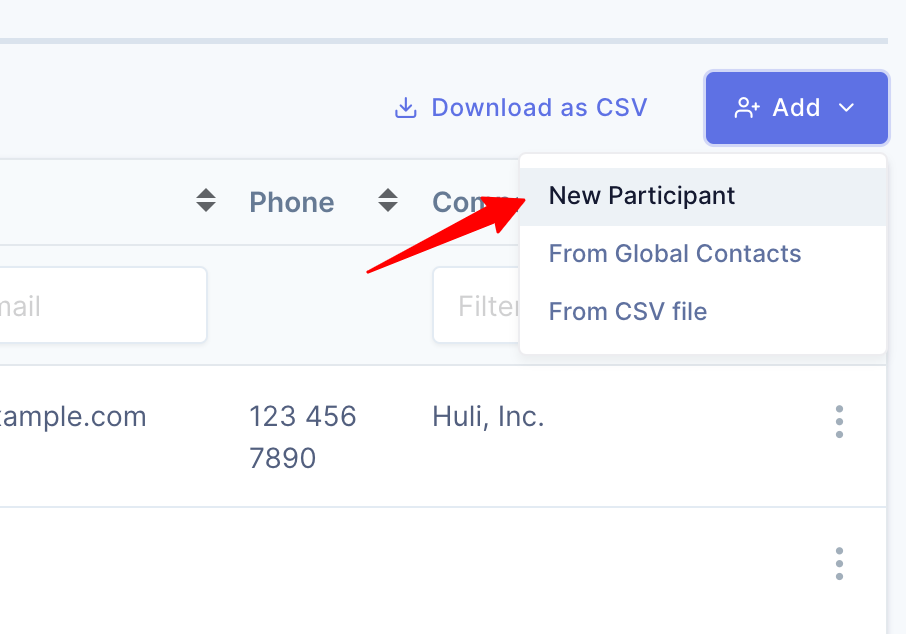
Let's dive into each of these.
Adding people individually
To add a new person, click on Add > New Participant. On the resulting popup, you can add the relevant information about this contact. There are some in-built fields that UserBit provides for you:
- Name
- Title
- Phone
But you can add custom fields to accomodate any other information for your contacts.
Adding people in bulk
If you have contacts already saved as an external CSV file, you can import them directly into your project. Navigate to the Add > From CSV file. Once the file is uploaded, UserBit will prompt you to select columns from your CSV sheet to participant fields.
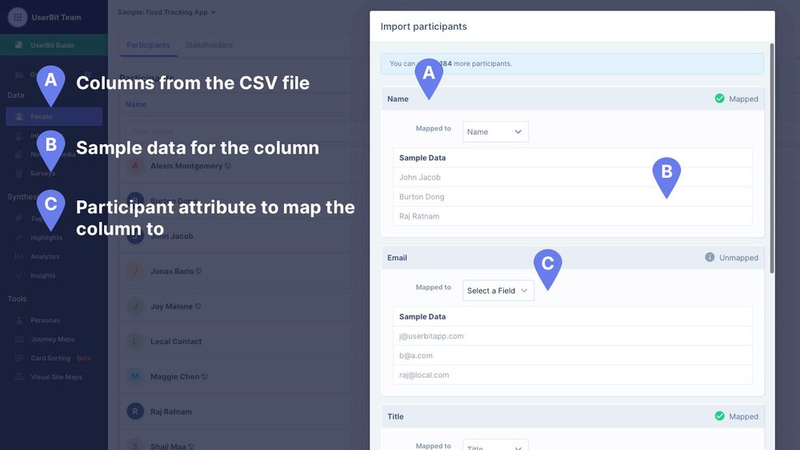
Importing people from global contacts
What if you wanted to use the same people across multiple projects? You can do that by importing contacts from your global list of participants - Add > From Global Contacts.
Updating
Individual person can be updated from the participants table itself.
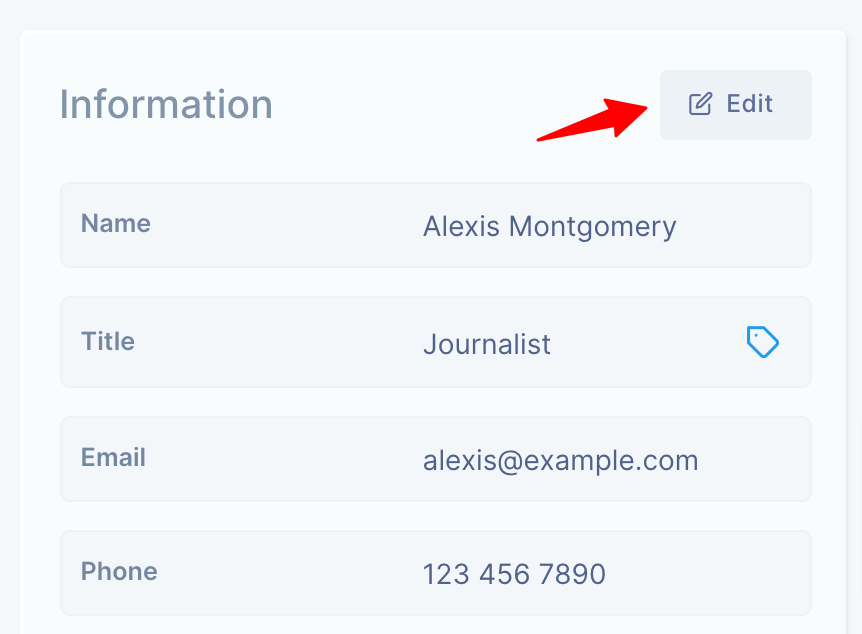
But what if I needed to update multiple contacts at once?
Just like bulk-adding participants via CSV sheet, you can also bulk-edit people the same way. When you add people via a CSV file, if there is an existing contact with the same email the contact is updated instead of a new contact being added.
Deleting
You can delete individual contacts or multiple contacts at once. To delete multiple contacts at once, just select the contacts you want to delete from the participants table, then click on the Delete button on the top right.