Custom fields to add extra information to participants
If you need to store extra information regarding your research participants and stakeholders, you can use custom fields. This allows you to treat your UserBit workspace as the central place for all participant related information.
To create extra fields for your participants, navigate to the Custom Fields section of the workspace Contacts > Custom Fields.
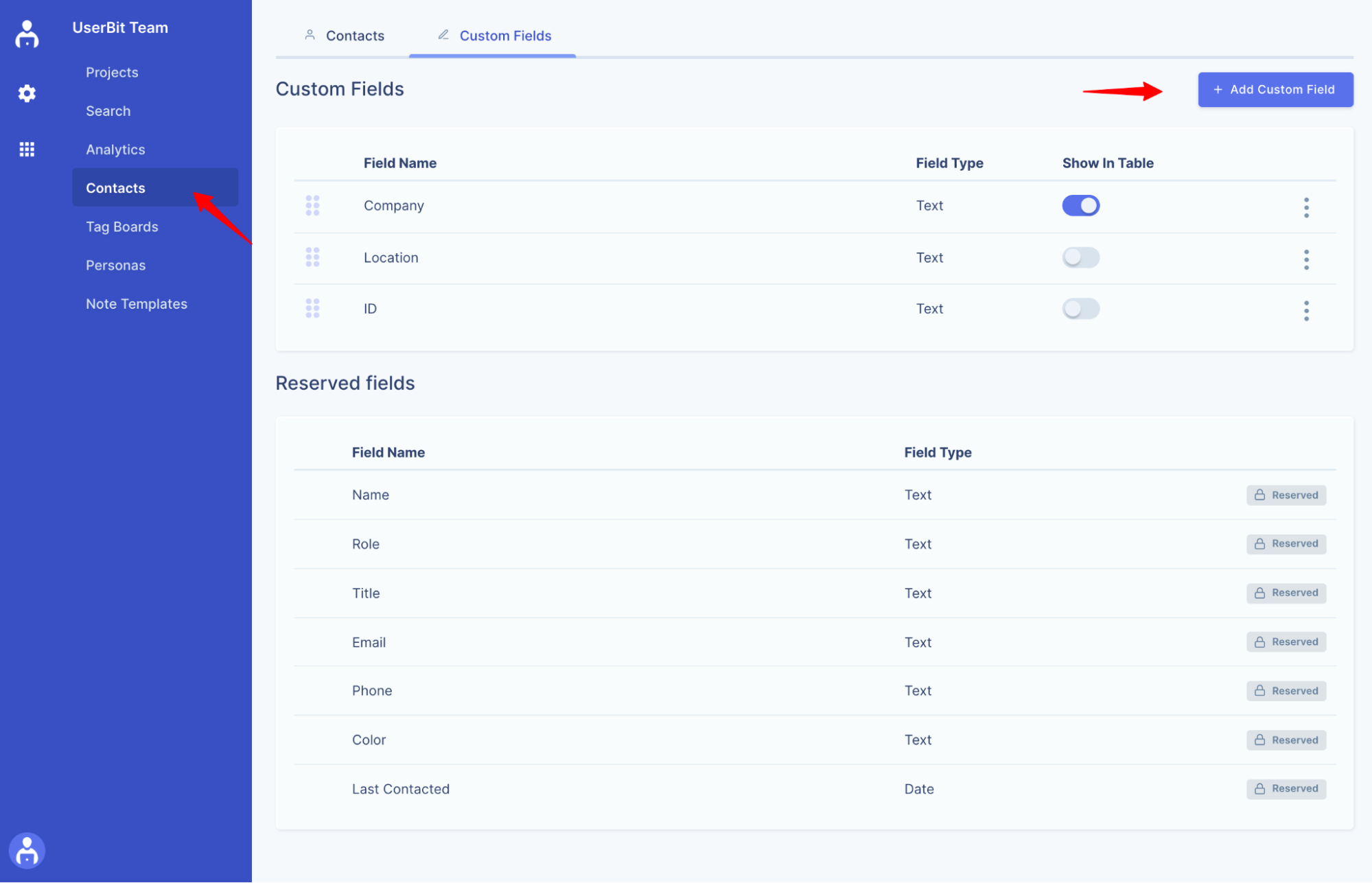
To store participant information you can create custom fields of these types:
- Short Text - for texts of upto 50 chars
- Number - for numerical values
- Date - for date fields
- Long Text - for longer text/notes
- Single Select - for selector with pre-determined values, users will be allowed to pick 1 value.
- Multi Select - for selector with pre-determined values, users will be able to select multiple values.
- Team Member - for a dropdown selector of workspace memebers.
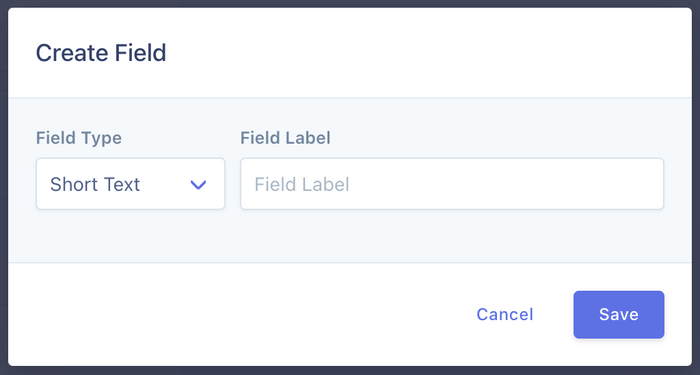
The type selected controls how the input is displayed on the participant forms.
Note: Custom field name cannot be the same as a reserved field (or a field that already exists)
Custom fields apply to both global and local contacts. When you create a custom field, it becomes available not just for the global contacts, but also for participants on the project level.
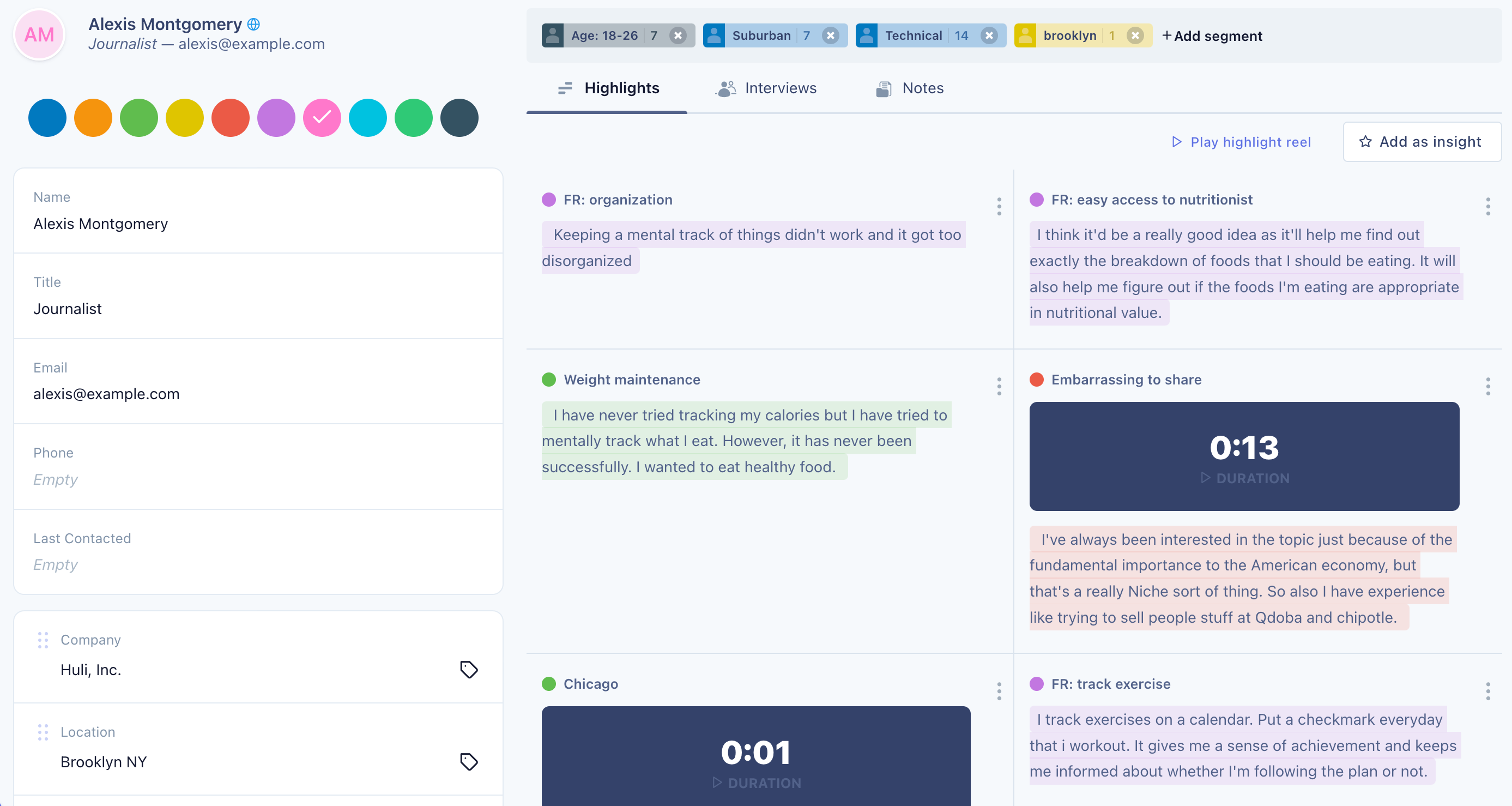
Participant profiles show all associated information for a given participant. The custom fields together with the ability to associate research data to participants, bring powerful CRM functionalities to UserBit!
Note: Only admins and owners can create custom fields for their workspace.